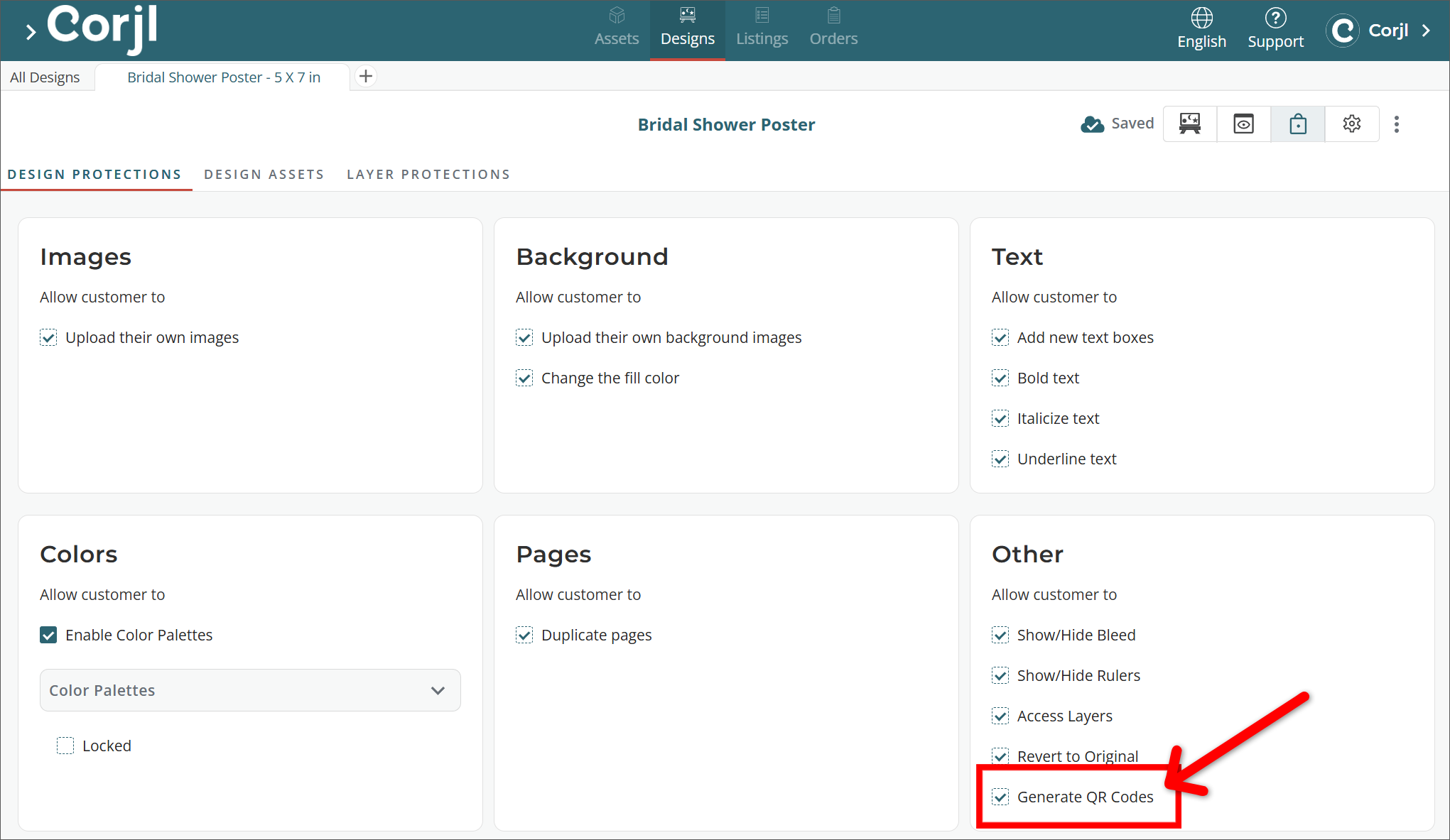QR Code Feature
Corjl has a built-in QR Code Generator for use by designers and customers. This feature can be found in the left-menu tabs area for 2.0 designs.
Not yet on Corjl 2.0? Email support@corjl.com to request the free upgrade today!

🛠️Create a QR Code
To create a QR Code, just copy and paste the target URL into the text field and click the Add to Canvas button.
The generated QR Code will appear on the canvas of the design!
🎛️How to Adjust a QR Code
Use the following steps to make adjustments to your created QR Code:
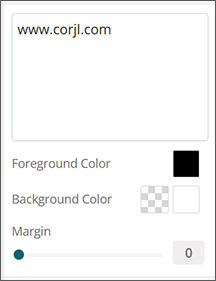
1. Select the QR Code on the canvas
2. Use the options that appear in the right editing panel to make changes to the QR Code including:
- Edit QR Code website address
- Change the color of the QR Code (Foreground Color)
- Select a Background color for the QR Code or make the Background transparent
- Add or adjust the Margin width that appears around the edges of the QR Code
🛍️QR Code Generator for Customers
The QR Code Generator will be enabled by default as a Global Setting for use by your customers in their designs.
You can disable this feature, however, for either individual designs in the Design Permissions area or for all designs in your Global Settings.
To disable this option for an individual design, go to the Design Permissions tab for the design and deselect the Generate QR Codes permission in the Other section:
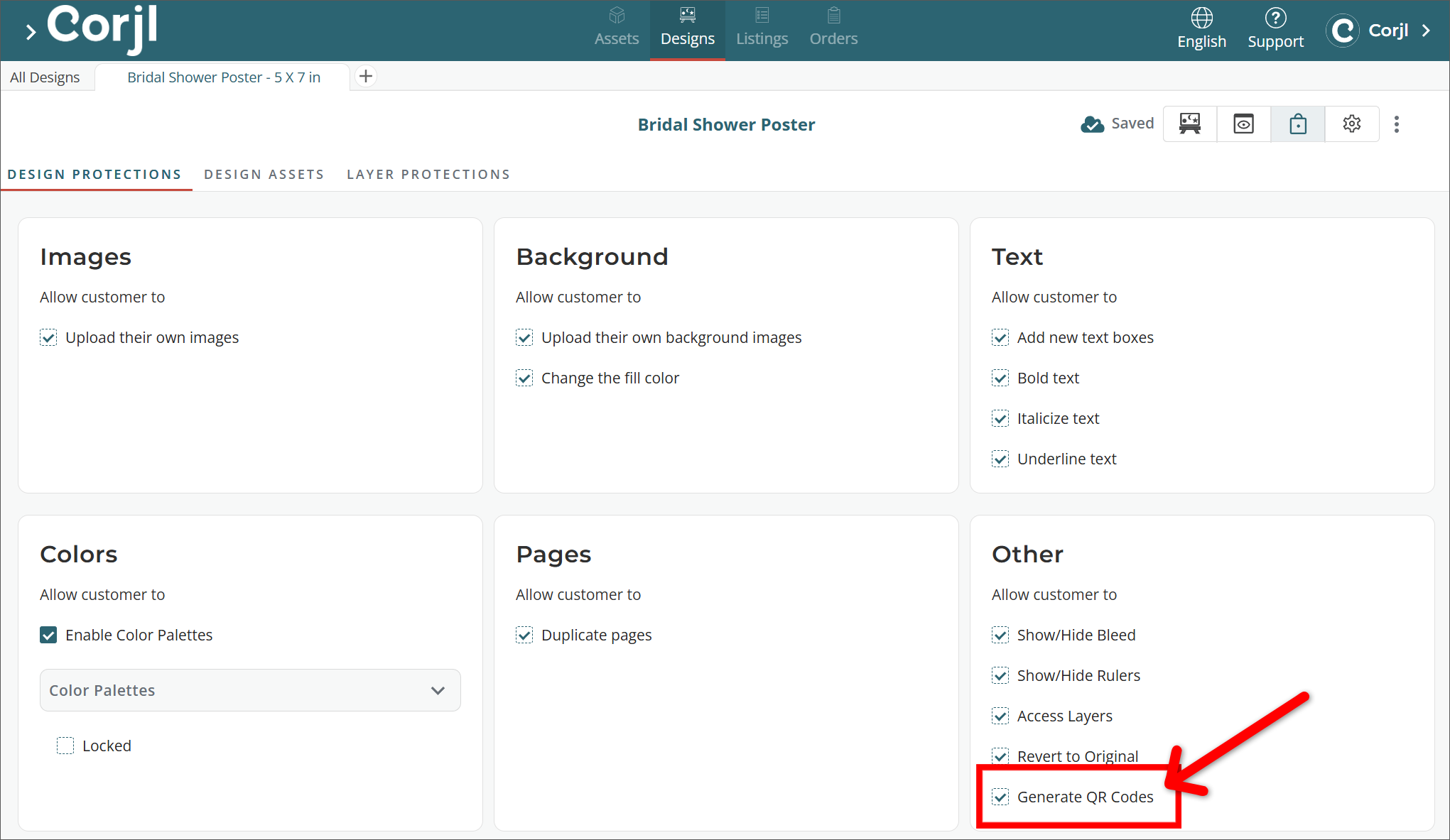
- To disable this setting globally, go to the Design Defaults section of your Global Settings and deselect the that same option: