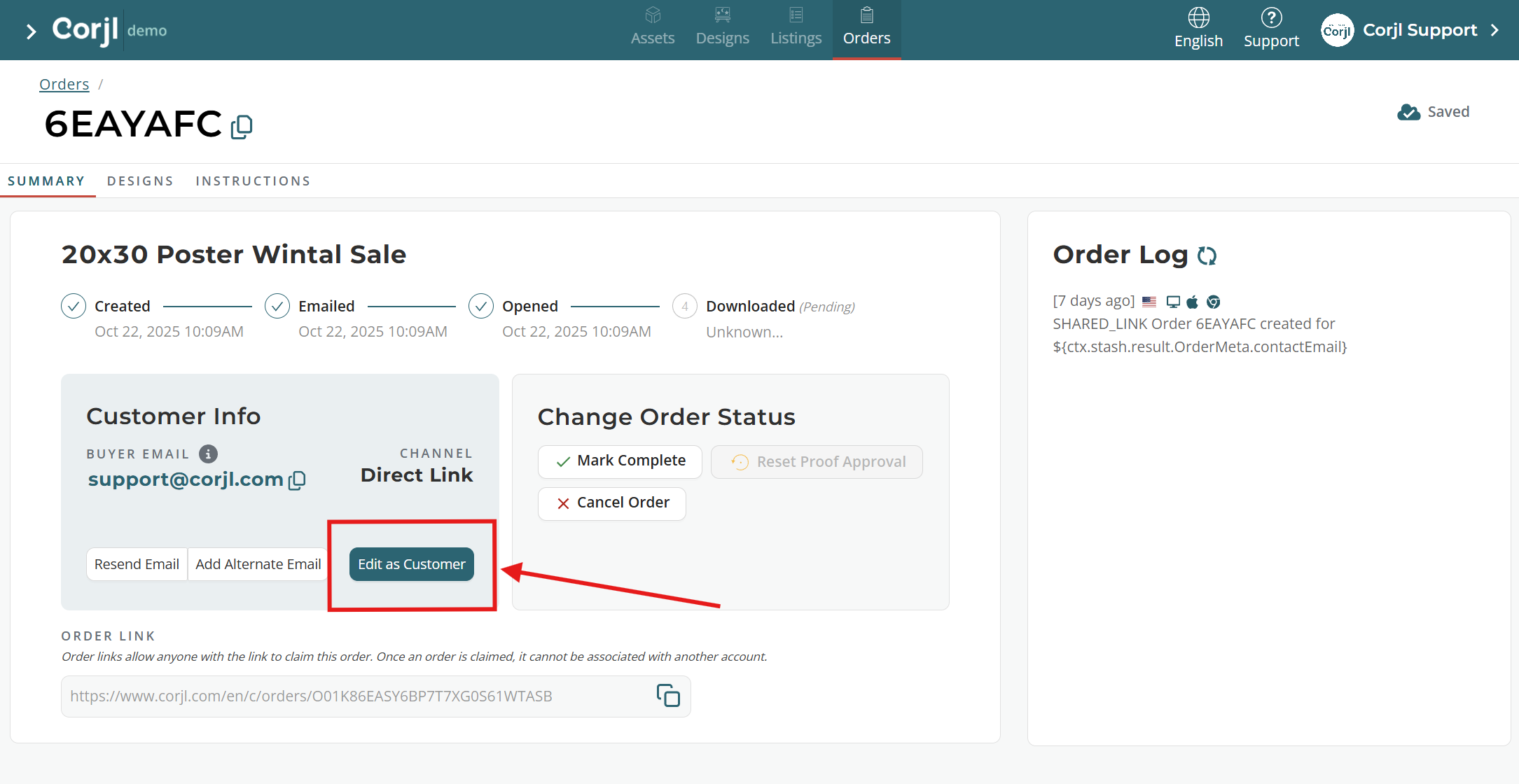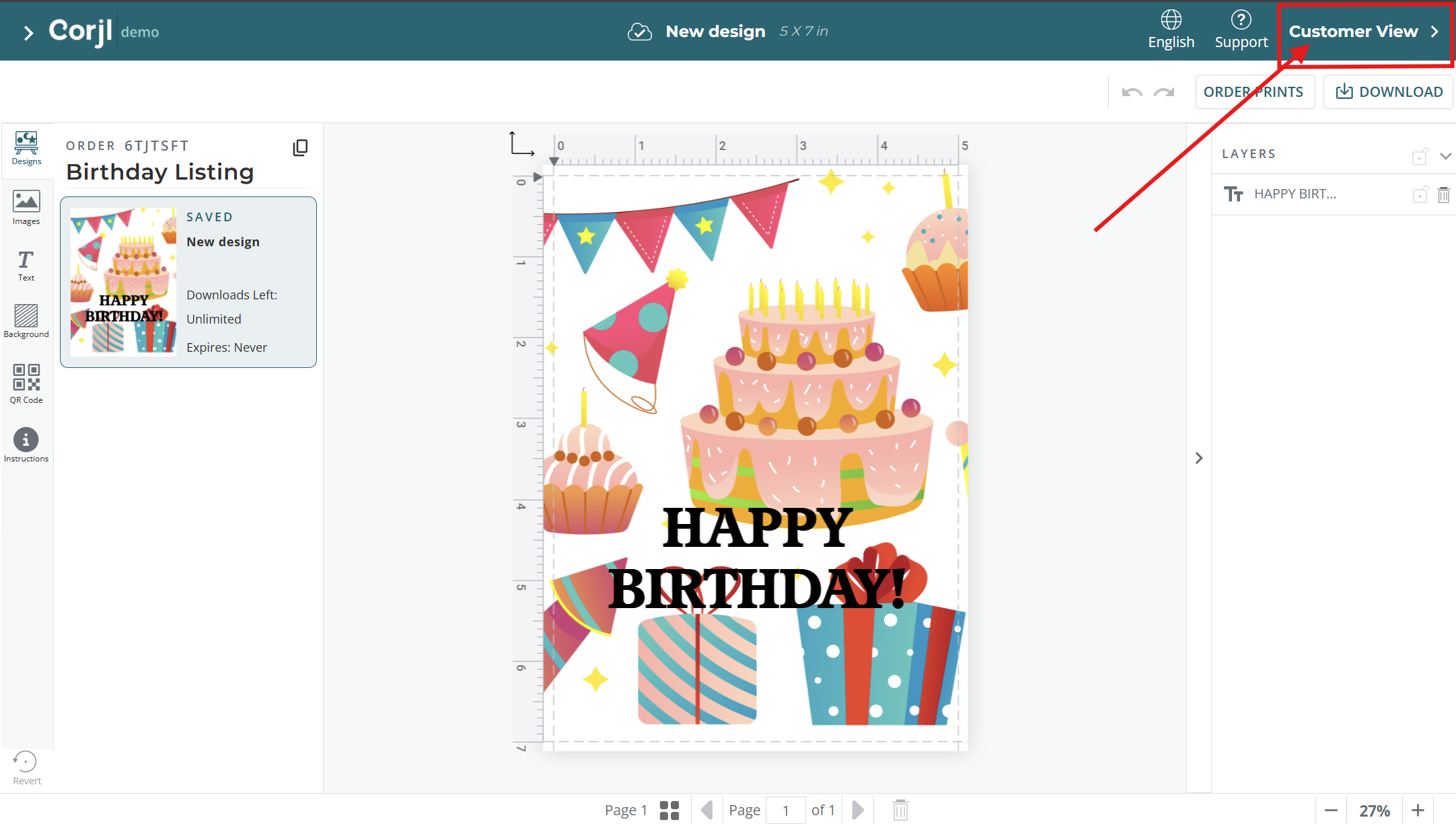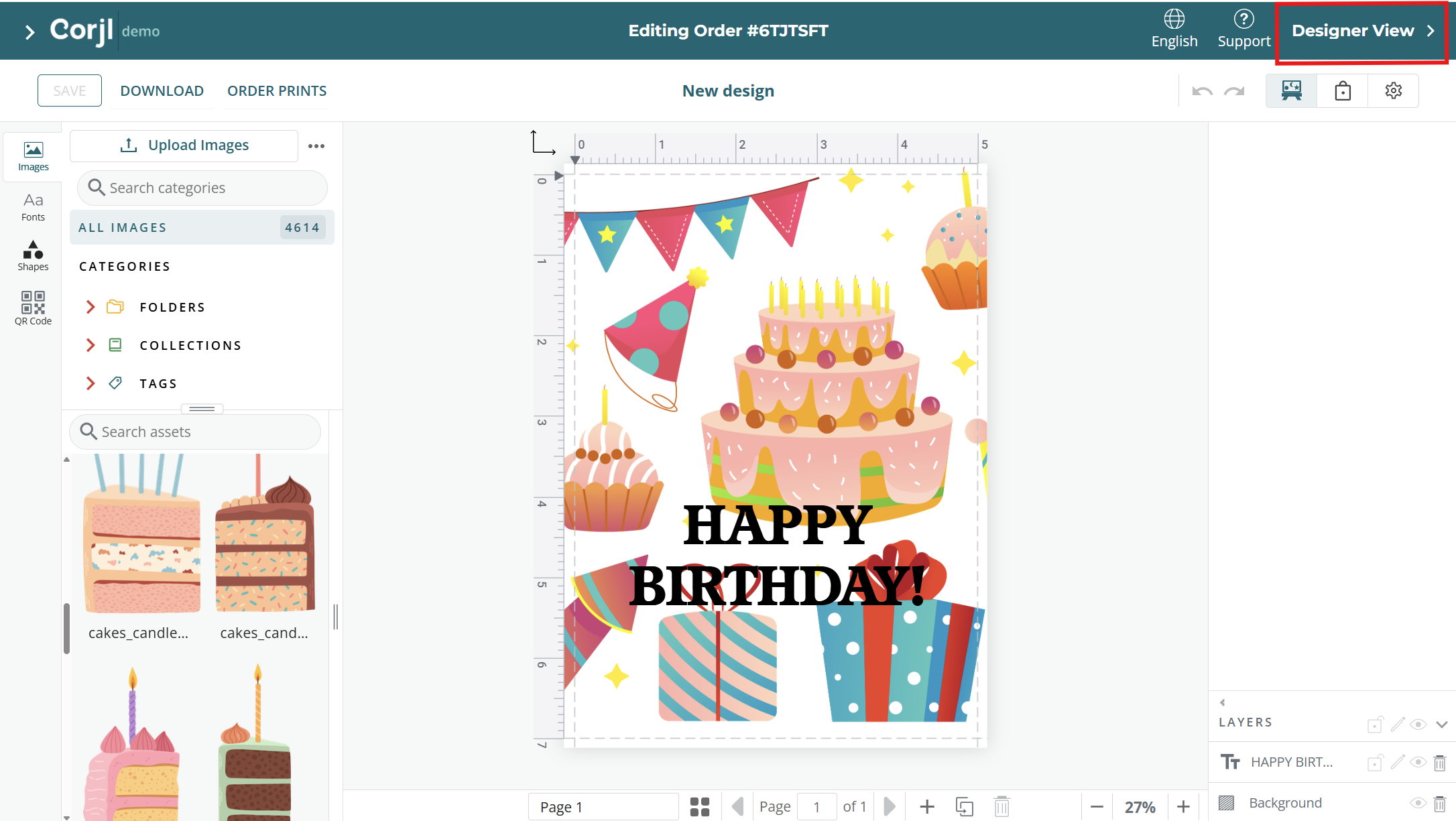How do I edit or make changes to a customer's order?
Corjl allows you to help your customers in multiple ways after an Order has been placed.
You can:
- Edit the design for the customer
- Add or remove assets like fonts and images
- Add or remove designs from an order
- Change the order expiration or download amount
- Resize the designs in the order
✏️ Editing an Order
Use the following steps to edit the design or add/remove assets for an order:
- First locate the order on your Orders page.
- Double-click to open the Order Summary page.
Click on the Edit as Customer button to open the order.
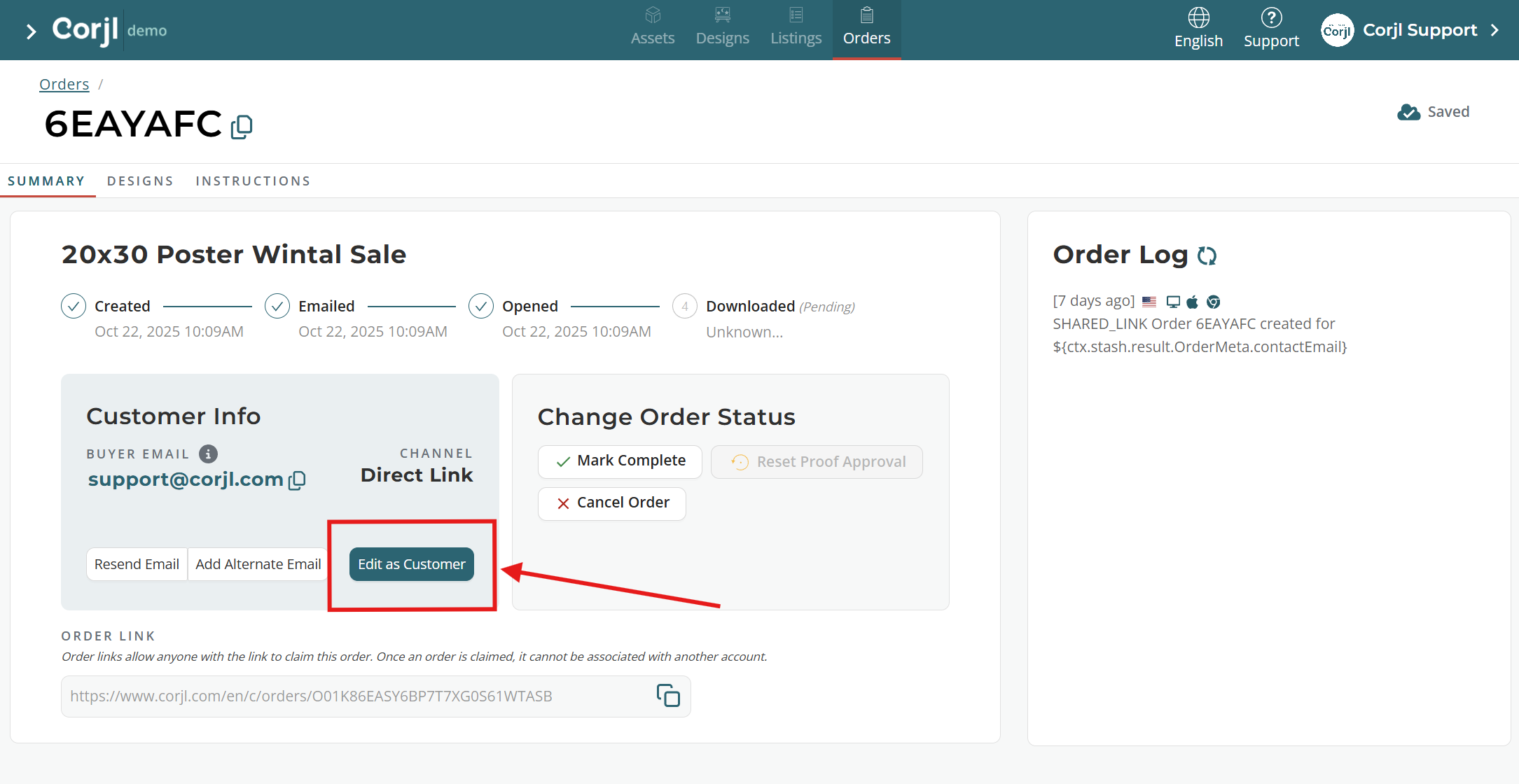
Click where it says Customer View in the top right corner of the page and select the Designer View option from the drop-down.
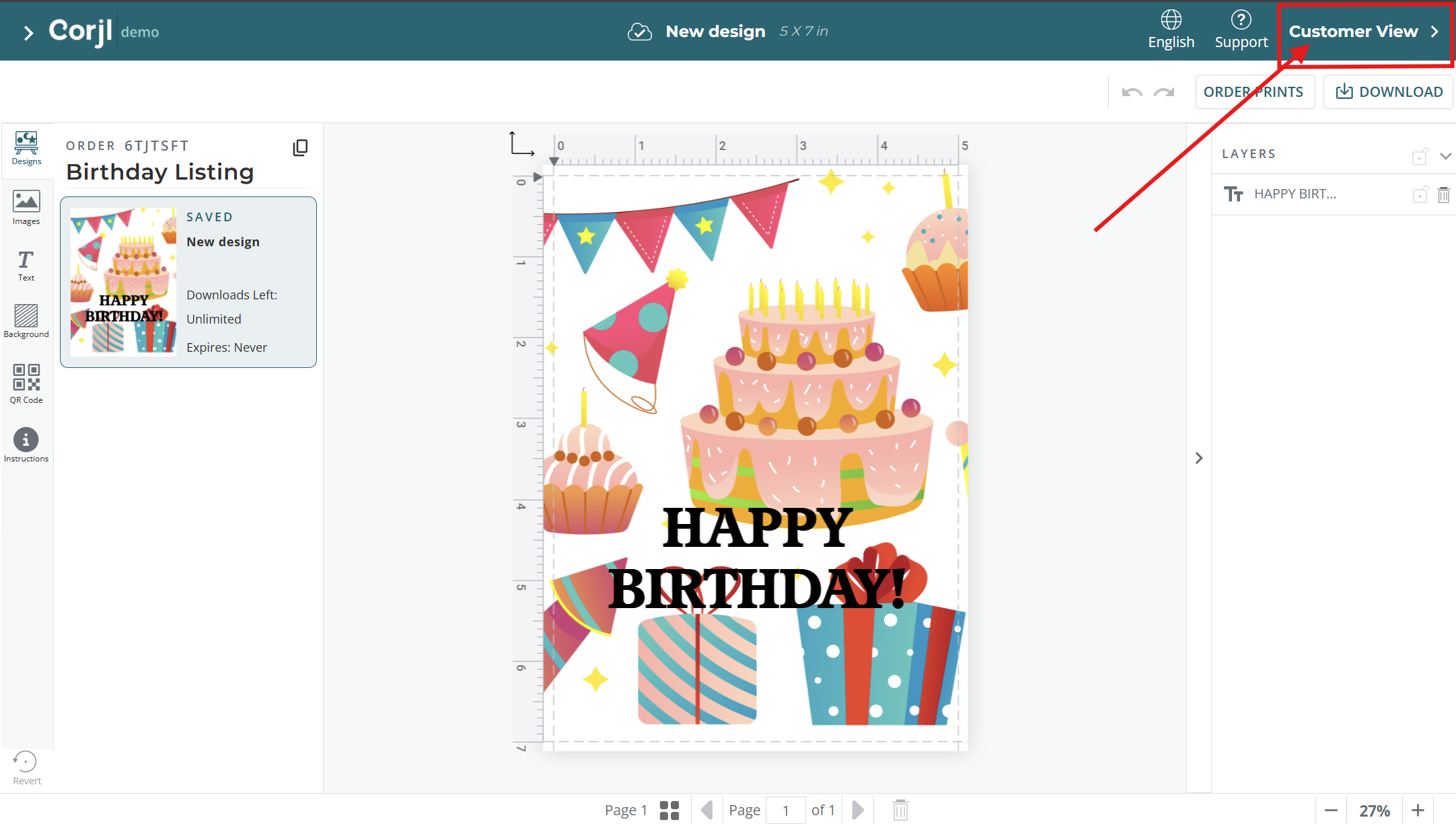
Once you are in the Designer View, you will have access to all of the assets and editing tools that are available in the regular Designer View.
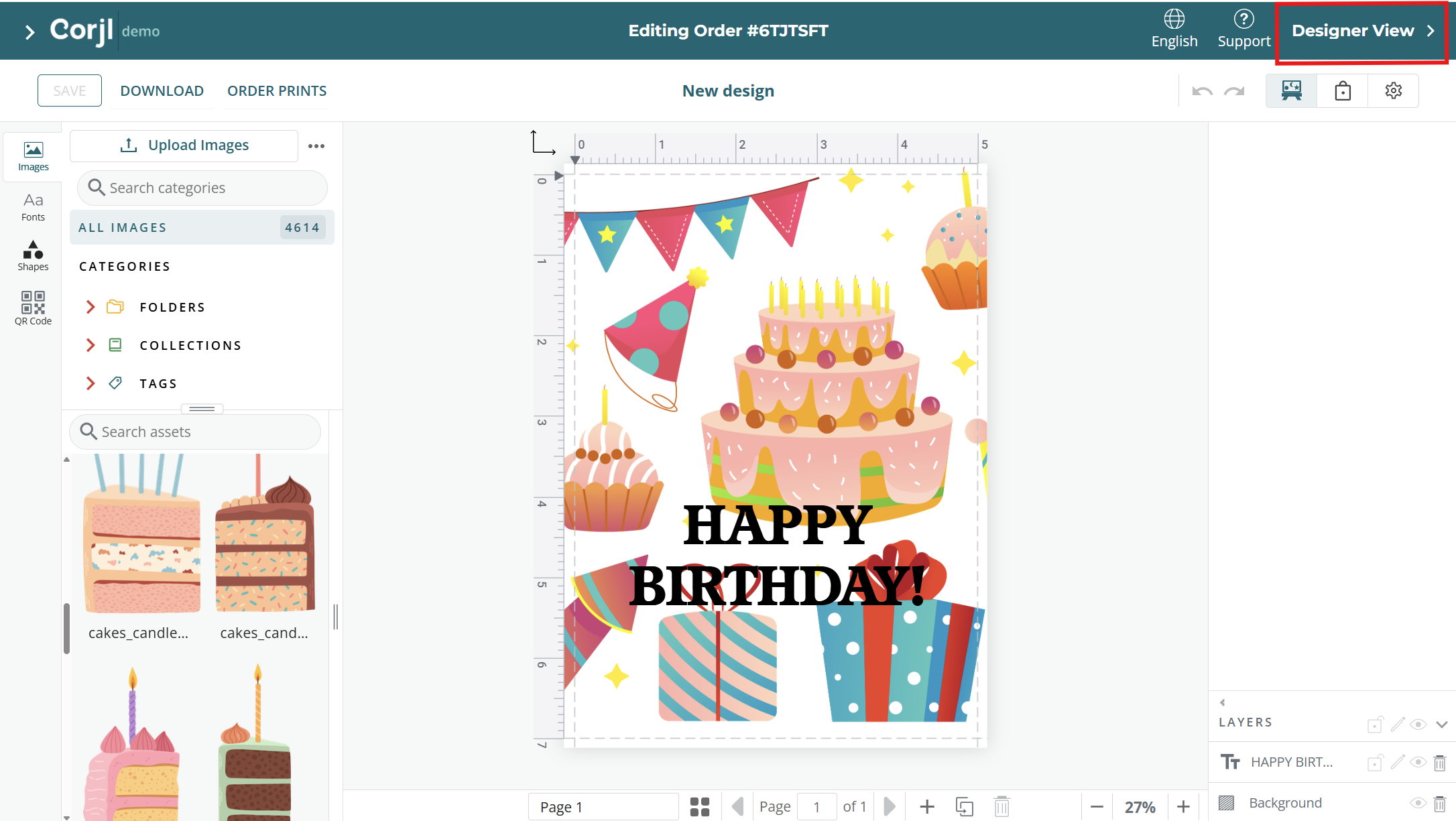
Make the desired edits to the design for the customer. If you want to add or remove Assets for the customer to use, click on the Design Protections button and navigate to the Design Assets page to make those changes.

When you are done with your changes, be sure and click on the Save button in the upper left of the page to save edits to the design.
Changes made in the Design Protections and Design Settings areas will save automatically.