Managing Your Corjl Listing
After creating a Corjl Listing, you will be able to see that listing on the Listings page.

Listings are displayed by most recently updated and can be viewed either as a list (default) or thumbnails with the button options in the upper right of the page.
✏️ Edit a Listing Name
To edit a listing name, double-click on the name of the listing on the Listing's Details page, or double-click on the name of the listing in the Listing preview panel (as shown).
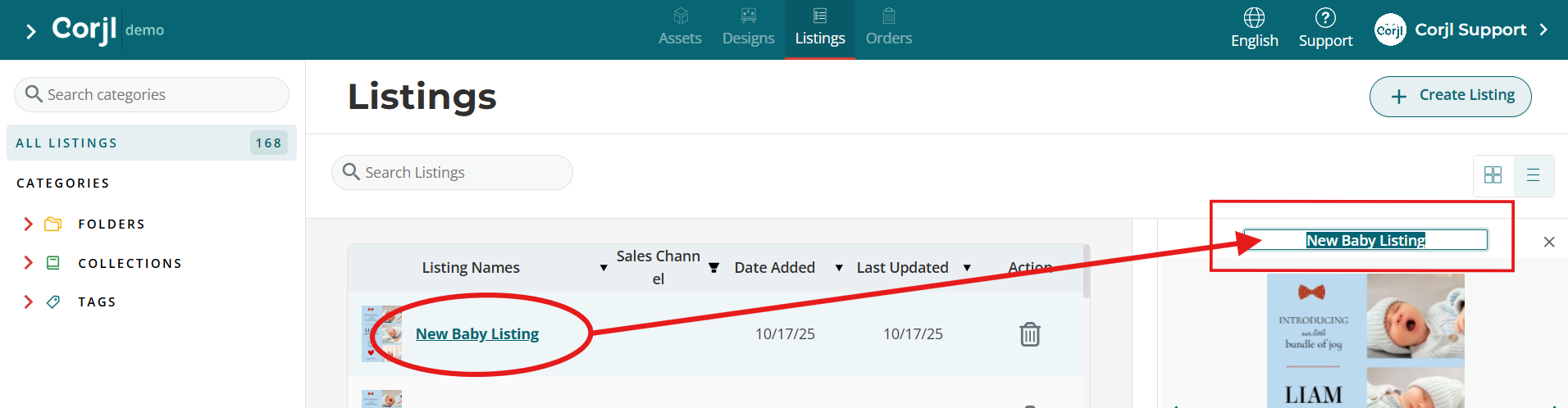
📓 Listing Information Page
Click on the name of the listing you would like to edit and view the information for that listing. Below is a summary of the different tabbed sections found on the Listing Page.

Click the links below to learn more about each section:
Listing Details Tab – The Listing Details page is where you can find information such as when the listing was created, what integrations it is connected to, how many designs are in the listing, and how many orders the listing has.
Listing Designs Tab – The Designs tab for the listing will display all of the designs included in the listing. This is also where the Download Options for the design will be set.
Listing Instructions Tab – You may want to create Instructions for your customers and add them to your Corjl Listings to be included with a customer’s order. Instructions can be added by default using the Global Listing Settings, or added manually here.
Integrations Tab – The Integrations tab is where you will connect your Corjl Listing to your marketplace listing, as well as where you can find the Demo link for the listing.
Variations Tab – If you have any variations set in the marketplace listing attached to the Corjl Listing, they will appear in this area. You will need to manually match, or assign, the correct variation option to the correct design.
SEO Tab – The SEO feature enables your demo pages to show up more prominently in search engines like Google.